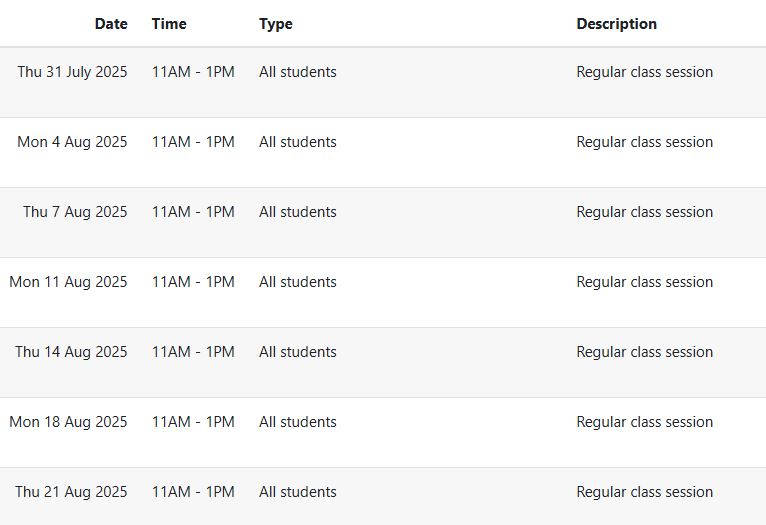Step-by-step tutorial
- Enter the course and then click the button next to “Edit mode” on the top right corner.
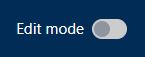
- In the course outline, choose a Week/Topic and click “+” button, then click “Activity or resource” button.
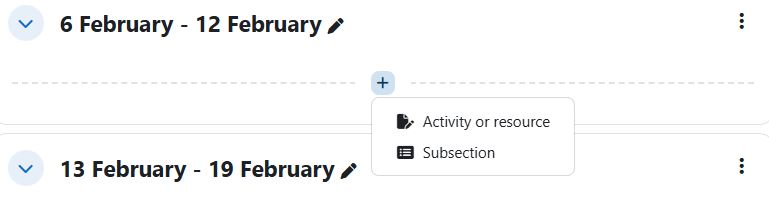
- Select the “Attendance” activity.
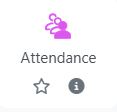
- Input the name of this activity and click on “Save and display”.
- Go to the tab “Add session”.
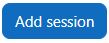
- For creating a Single Session, input the “Date” and “Time”.
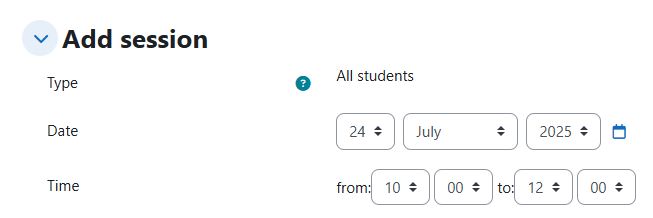
- For creating Multiple Sessions, input the “Date” and the “Time”, select the check box “Repeat the session above as follows”, and set the options of multiple sessions shown as below.
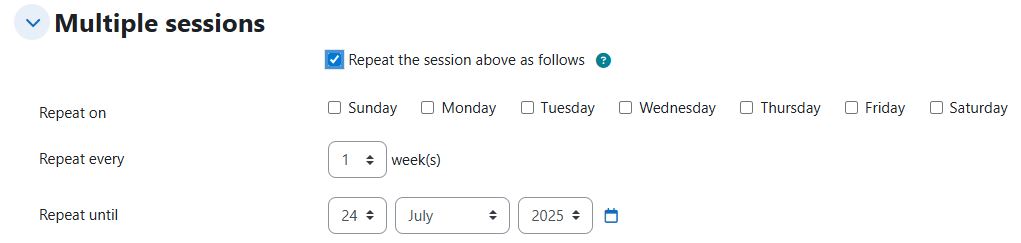
- Click “Add” after confirm the options.
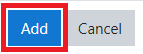
- The newly created sessions will be found in the tab “Session”.