Video tutorial
( If your browser cannot play this video properly, please click the below button to play. )
Step-by-step tutorial
- Enter the course and then click “Turn editing on” on the top right menu.
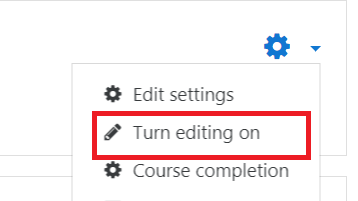
- In the course outline, choose a Week/Topic and click “Add an activity or resource” button.

- Select “Questionnaire” on the left menu, and click the “Add” button.

- Enter a name for the questionnaire, and click on the “Save and display” button.

- Click on the “Add questions” link.
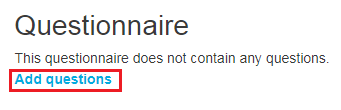
- Select a question type which you want to add to your questionnaire, and click on the “Add selected question type”.
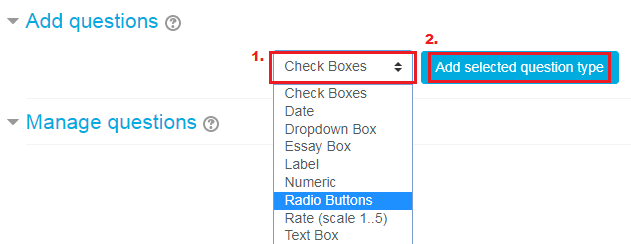
- After editing the questions, you can click on the “Preview” tab to preview your questionnaire.

