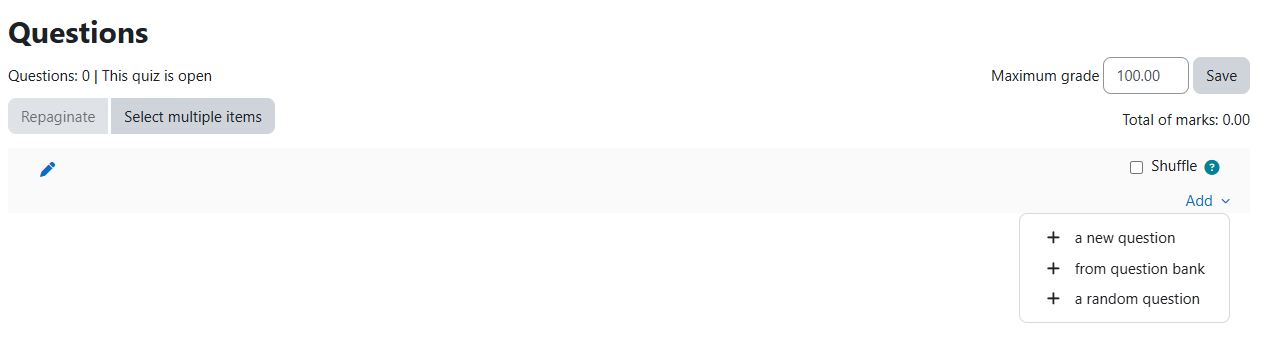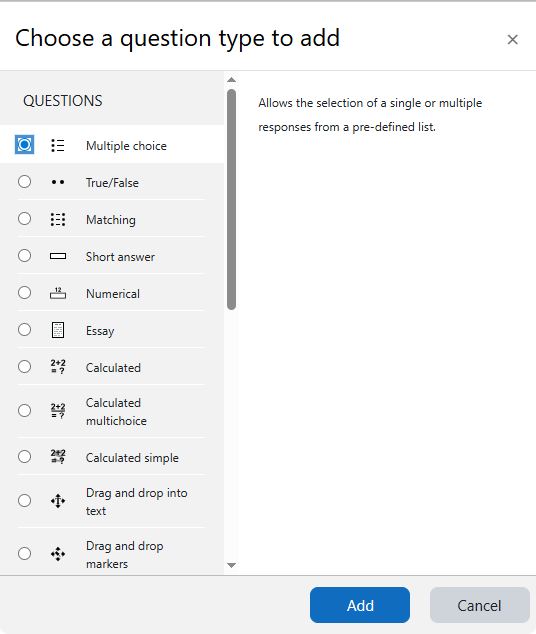Step-by-step tutorial
- Enter the course, and then click the button next to “Edit mode” on the top right corner of the navigation bar.
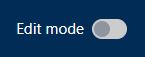
- In the course outline, choose a Week/Topic, click the “+” icon and then click “Activity or resource” button.
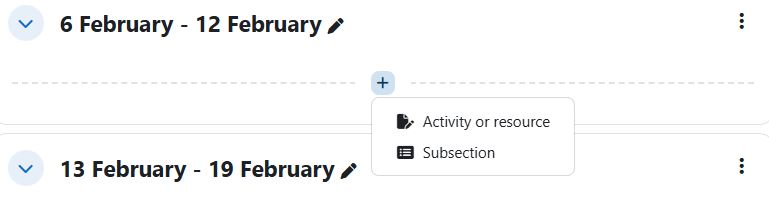
- Select “Quiz” in the menu.
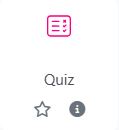
- Fill the Name and click the “Save and display” button.
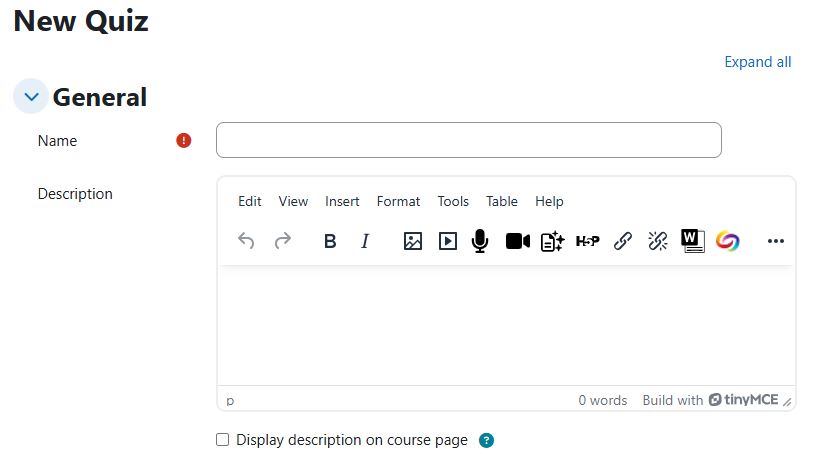
- In your quiz, click the “Questions” button in the menu.
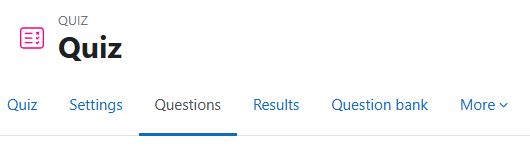
- To add a new question, click the “Add” > “a new question”, and choose a question type in the pop-up box. Then, click the “Add” button to create a new question. You can edit the question in next page.
– For details about creating “Multiple choice” question, please visit here.