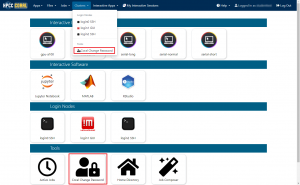
- A terminal will launch through the web-browser, type “passwd” in the terminal to change your password:
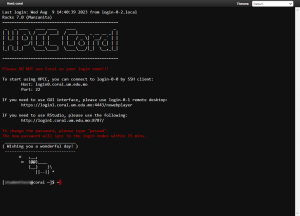
- A prompt asking for the current password will appear, enter your current password and press Enter.

*Note: When entering passwords in the terminal, the text is not displayed on the screen. - Next, a prompt for the new password will appear, enter the new password and press Enter again.
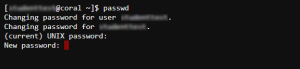
- You will be prompted to re-enter the new password, retype your new password and press Enter again.
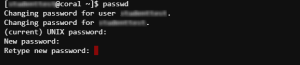
- If the password change is successful, you will receive a confirmation message.
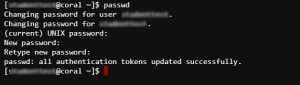
*Please noted that the new password will synchronize with “login-0-0”, “login-0-1” and “login-0-2” within 15 minutes.
