Video tutorial
( If your browser cannot play this video properly, please click the below button to play. )![]()
Step-by-step tutorial
- Enter the course and click “Edit settings” on the top right menu.
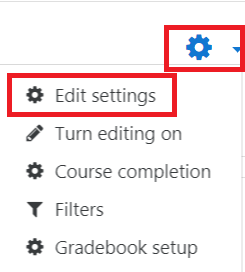
- In the property “Course end date” under “General” section, click the calendar icon to select the date you prefer.

- Click the button “Save and display” to confirm the change.

For Weekly format course:
You have three cases about the setting of “Course end date”:
- Case #1 – Course without end date
- Case #2 – Course with assigned end date
- Case #3 – Course with automatically calculated end date by the number of weeks
Below is the course settings of above cases:
| Checkbox “Calculate the end date from the number of sections” | Checkbox “Enable” | ||
| Case #1 | Untick | Untick | |
| Case #2 | Untick | Tick | |
| Case #3 | Tick | Tick or Untick | |
Remark: For the Case #3, if you want to change the “Course end date”, you must add or delete weeks in the course.
