Video tutorial
( If your browser cannot play this video properly, please click the below button to play. )![]()
Step-by-step tutorial
- Enter the course, and click “Turn editing on” on the top right menu.

- In the course outline, choose a Week/Topic and click “Add an activity or resource”.

- Select “URL” on the left menu, and click the button “Add”.
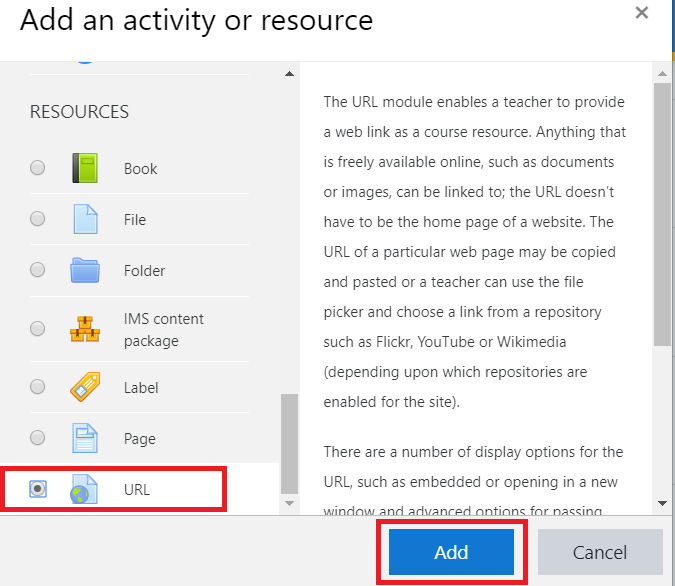
- Input the “Name”, “External URL” and “Description” in the form.
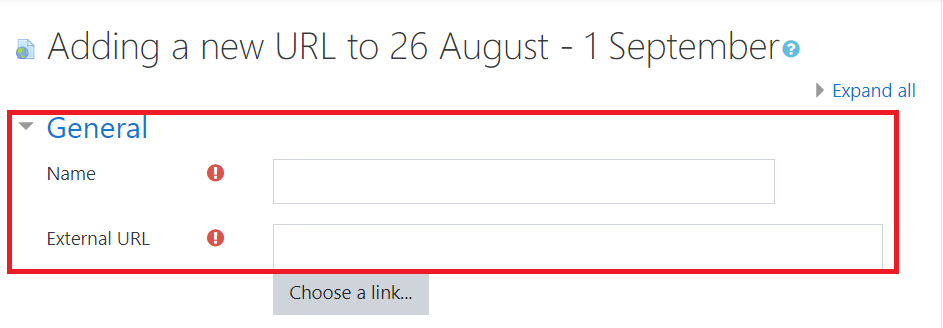
- Click the button “Save and return to course” to confirm the change.

