Recover an email which is in Deleted Items folder
- Login to UM@Connect at https://webmail.um.edu.mo
- In your email folder list, select [Deleted Items]
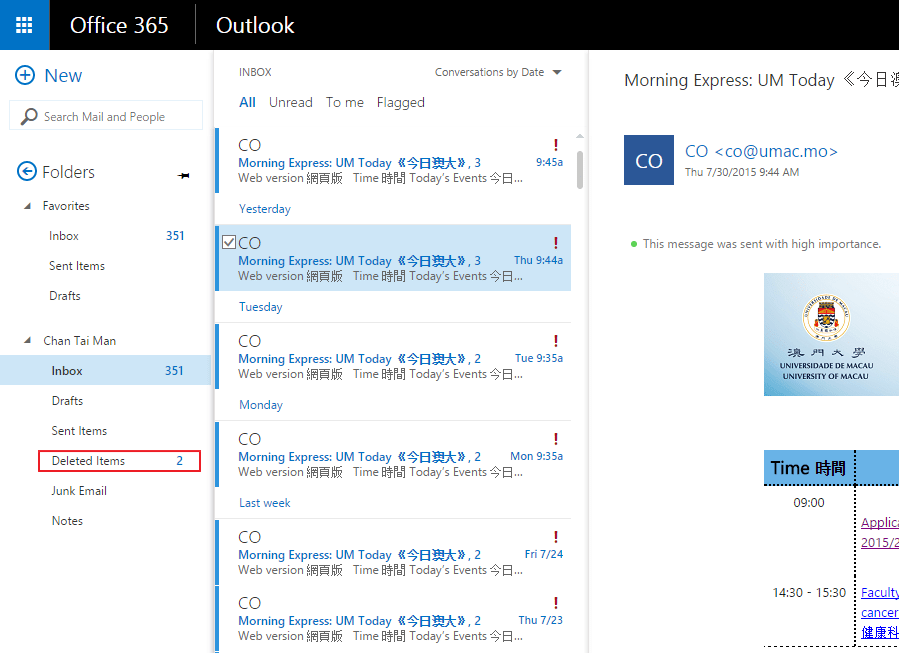
- To restore an email, right-click the email and then click [Move] > [Inbox] or other specified folder locations.

Recover an email which is not in Deleted Items folder
- Login to UM@Connect at https://webmail.um.edu.mo
- In your email folder list, click [Deleted Items], and then click [Recover items deleted from this folder]
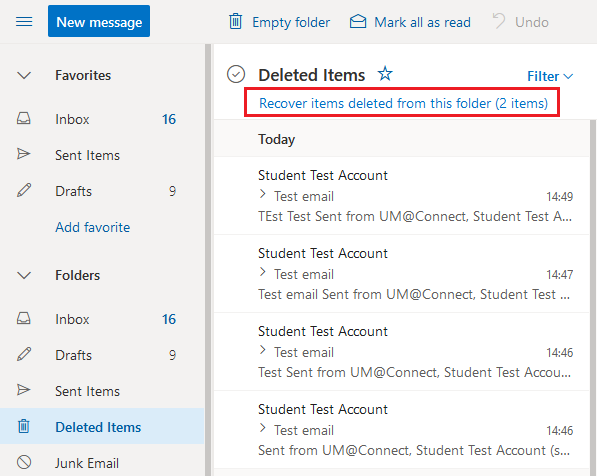
- Select the item you want and then select [Restore]
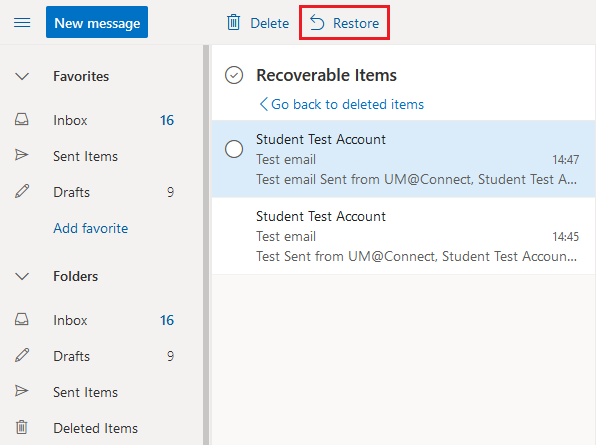
The item will be moved to its default location. You also can purge items that are shown in the [Recoverable Items]. Select the item and then choose [Delete]. If an item has been purged, it cannot be recovered anymore.
For more information, please refer to Recover deleted items or email in Outlook Web App provided by Microsoft Support.
