- We provide four languages for you in computing room:
- English, 英語
- 繁體中文, Traditional Chinese
- 简体中文, Simplified Chinese
- 日本語, Japanese
To change the Windows display language, please follow the below steps.
- Access https://umpass.um.edu.mo/
- Click “Manage Account” and login, click on the menu button on the top left corner, click “Change Computer Room Profile Language” for changing language.
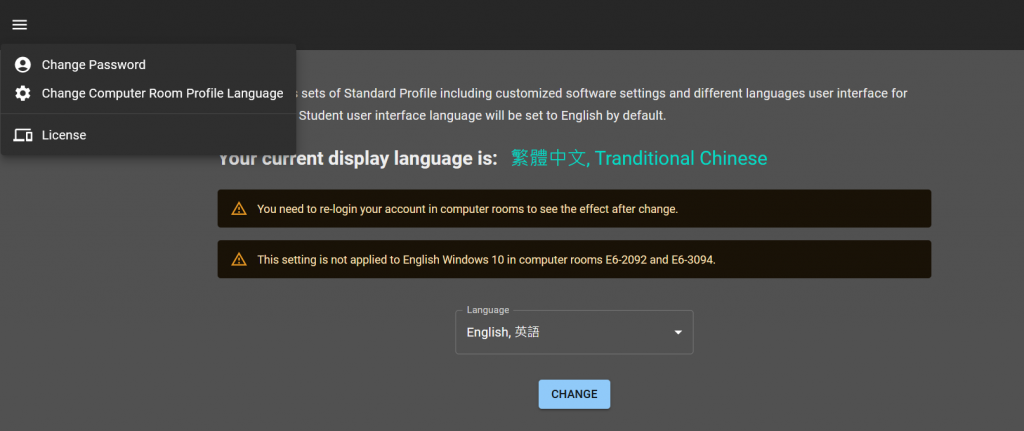
- Select the language you want form the list and click “Change”.
- You need to re-login your account in computer rooms to see the effect.
