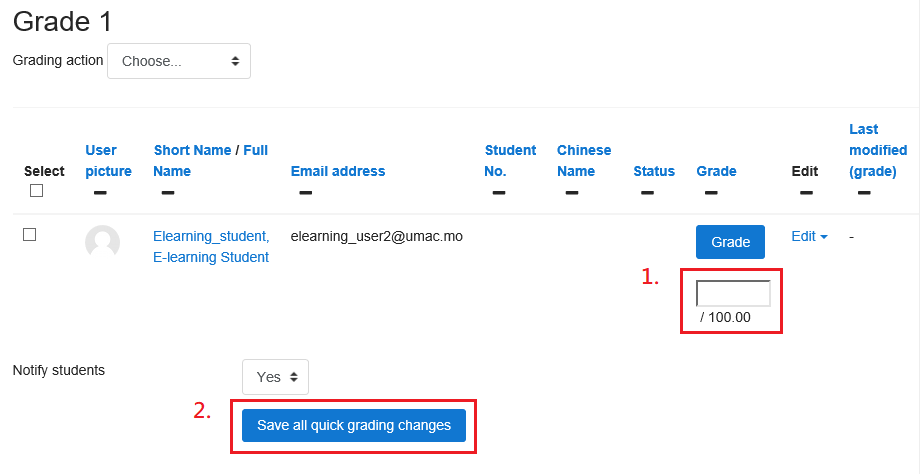Video tutorial
( If your browser cannot play this video properly, please click the below button to play. )![]()
Step-by-step tutorial
- Enter the course, and then click “Turn editing on” on the top right menu.
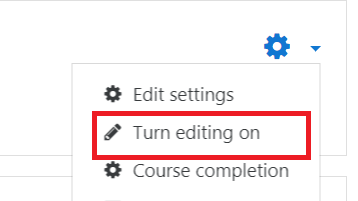
- In the course outline, click “Add an activity or resource” of a week/topic.

- Select Assignment on the left menu, and click the button “Add”.
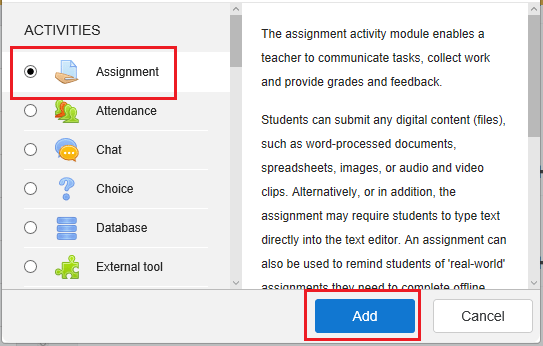
- Fill in the “Assignment name” and “Description”. Then uncheck all options in the “Submission types”.

- Click the button “Save and display”.

- In the assignment page, you can click the button “View all submissions” even there is no submission
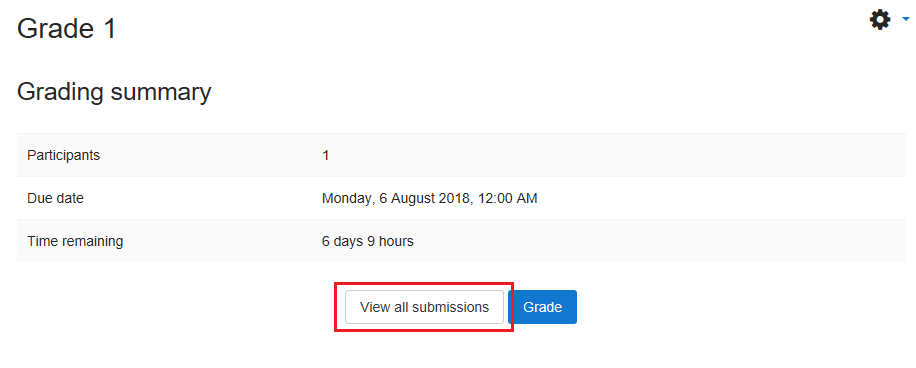
- Input the grades for each student. Then click the button “Save all quick grading changes”.