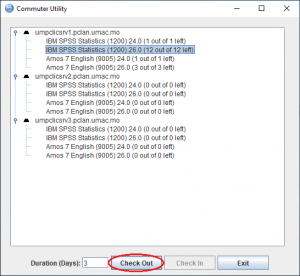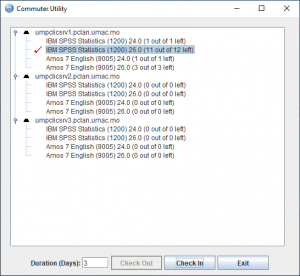This document is written to provide a list of simple operation steps for user to check out/check
in for SPSS commuter license
Operation Steps
(The following instructions refer to SPSS 26. Following steps can be followed for SPSS 24 / SPSS 26 / AMOS 24 / AMOS 26)
1. Connect to UM Campus Network via either
- SSL VPN (with Network Connect)
- Wireless LAN
- Local Area Network
2. Go to Start and select SPSS and then the Commuter License tool
3. Click on the version of SPSS you use from the server which has available license for check
out (generally, it is umpclicsrv1), then click Check Out button.
4. If success, it will display a tick icon as below.
5. Now, you can disconnect from UM Campus Network and use SPSS offline.
Remarks:
1. Maximum loan duration is 7 days, if you cannot check out the license over 3 days, please contact help desk at room E5-2085, at ext. 8600 during office hours.
2. User is allowed to renew the license when expired.
3. Please release the license for others to use if you are not using it.
4. The above operation steps are applicable to SPSS 24 / SPSS 26 / AMOS 24 / AMOS 26