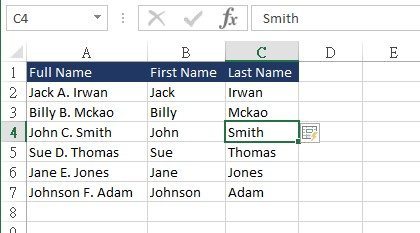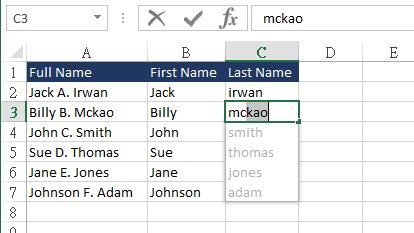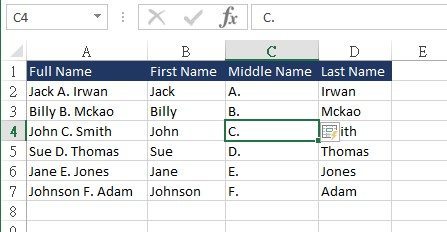Flash Fill
You may need to separate first and last names (or product names and numbers, or any other data) into separate columns. New Excel 2013 feature Flash Fill can help you quickly fill in all the data.
Flash Fill can recognizes your data and follow its pattern, and then enters the rest of your data in one single step.
- Enter the first name or other values in the column next to your data and click Enter.
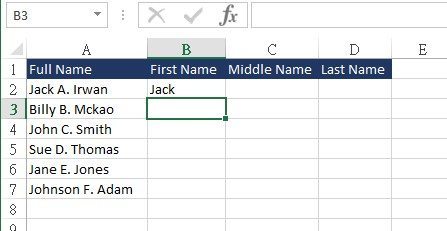
- And then type the next name. Flash Fill will show a list of suggested names.
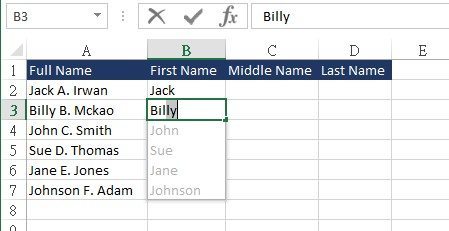
- If the suggestions fit you, you can press Enter to accept the list. If you want to continue typing without using suggested names, press Esc.
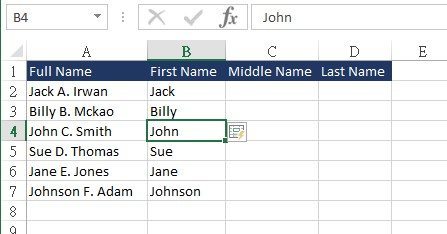
- Enter a last name in the next column, and press Enter.
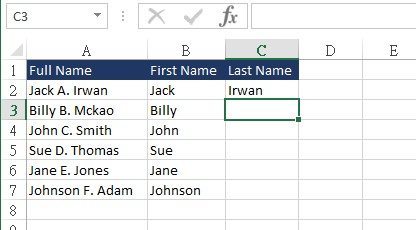
- Type the next name, press Enter, and you are done.