Video tutorial
( If your browser cannot play this video properly, please click the below button to play. )
Step-by-step tutorial
- Enter the course and then click “Turn editing on” on the top right menu.
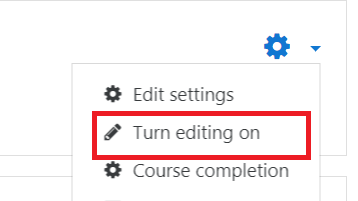
- In the course outline, choose a Week/Topic and click “Add an activity or resource” button.

- Select “Database” on the left menu, and click the “Add” button.
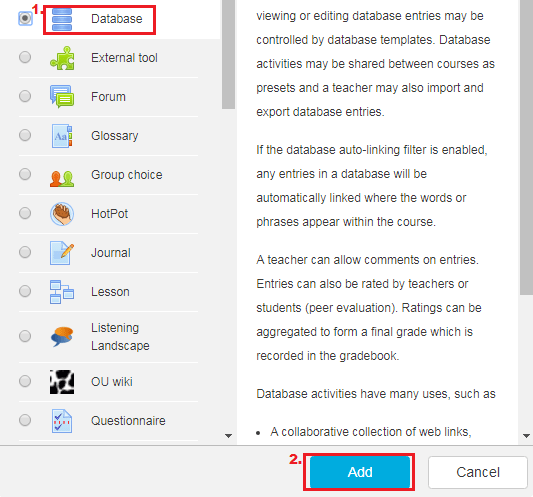
- Input the “Name” of the database activity and choose the “Group mode” as “Separate Group”. Finally, click on the “Save and display” button.
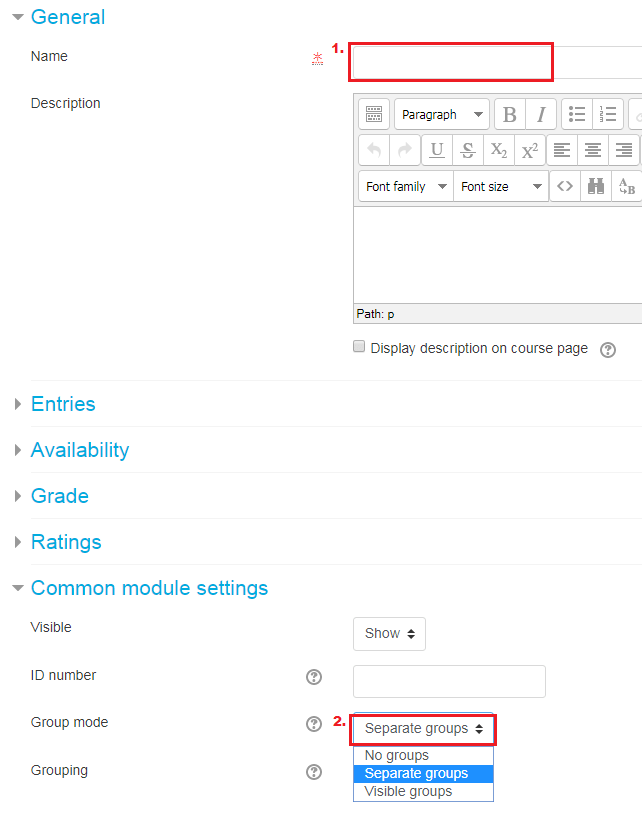
- Go to the tab “Fields” and choose the type “File” for creating a new field.
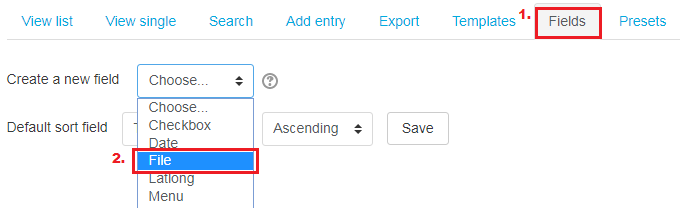 Input the “Field name”, “Field description” and select the “Maximum size” of this field, click “Add”.
Input the “Field name”, “Field description” and select the “Maximum size” of this field, click “Add”.
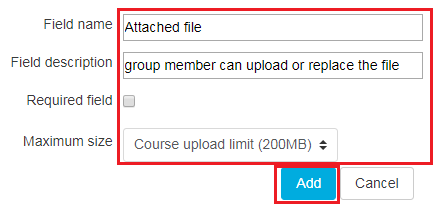
- Go to the tab “Templates” > “List template”, design your template and then click “Save template”.

