[If you are not on campus, please ensure that you are connected using SSLVPN. Otherwise, you will be unable to use “Make Me Admin” to elevate privileges.]
Step 1. Launch “Make Me Admin” from the start menu.
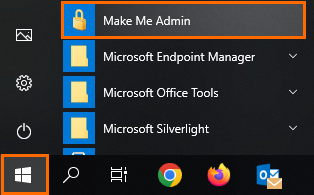
Step 2. Make Me Admin will open. Select “Grant Me Administrator Rights“.

[If you cannot select “Grant Me Administrator Rights“, please go to https://helpdesk.icto.um.edu.mo/ to fill out and submit the “Request Local Admin Rights” request form.]
Step 3. You will see a notification in the corner of your screen. The message will show that you are now a member of the Administrator group.
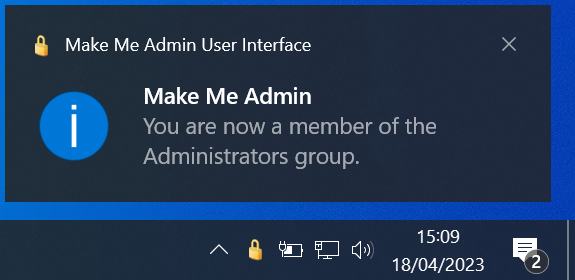
Step 4. To install or use programs as administrator, please right-click the program or installer file and click “Run As Administrator“.
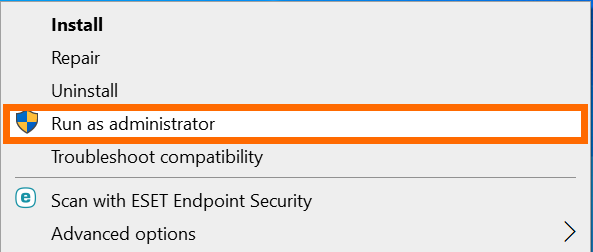
Step 5. Please use your UMPASS account to perform administrative tasks.
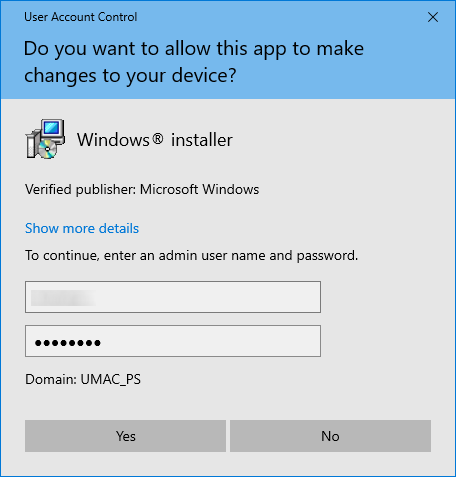
Step 6. After 20 minutes, you will no longer have administrator access. (You can relaunch “Make Me Admin” and grant it again.)
