Step-by-step tutorial
- Open the page http://ykt.io/download in your web browser and then click the button “离线安装包”.
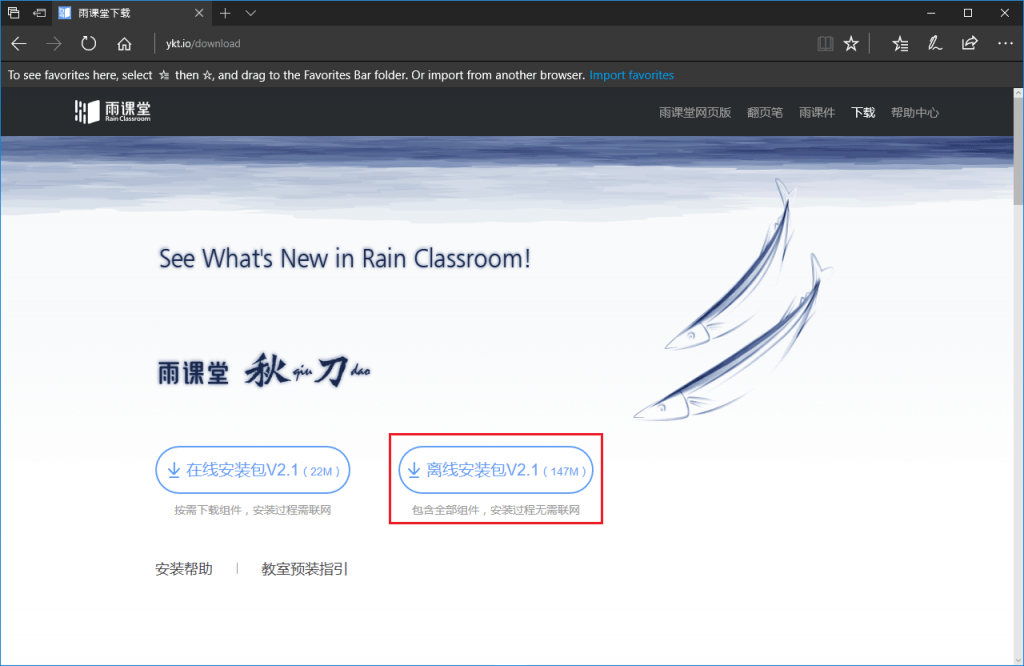
- Please close all running Microsoft Office PowerPoint applications first, and then double click the installer file to start the installation.
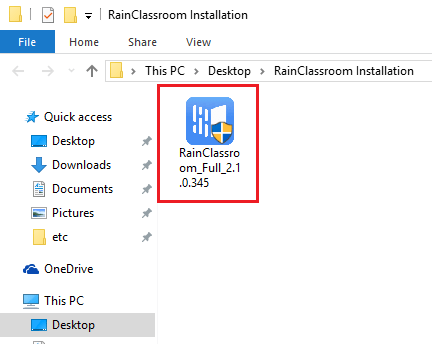
- Select language “English” and click the button “OK”. (The language you choice is only for the interface language during installation and it does not affect the language in use in Rain Classroom.)
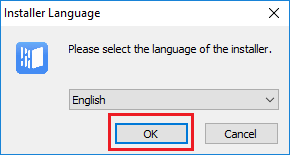
- Click the buttons “Next >”, “I Agree” and “Install” to continue the installation.
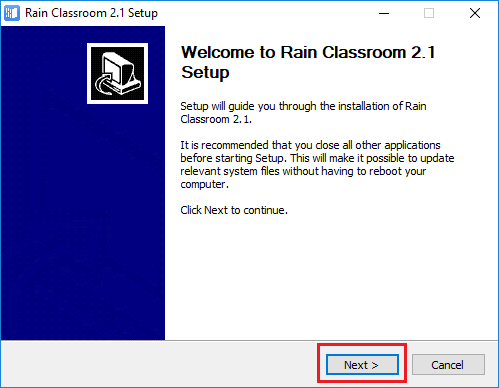
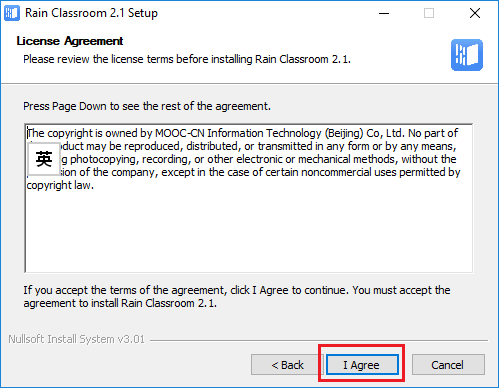
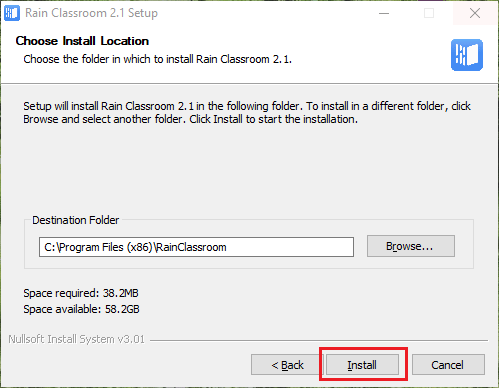
- Click the button “Install” in the pop-up windows to continue the installation.
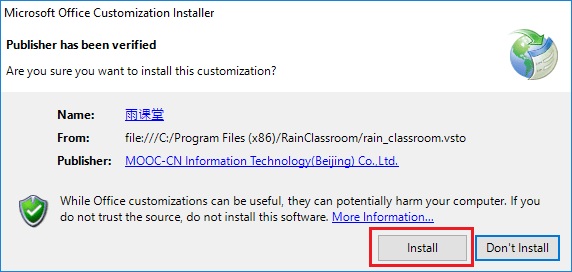
- When the installation is complete, click the button “Finish” to close the windows.
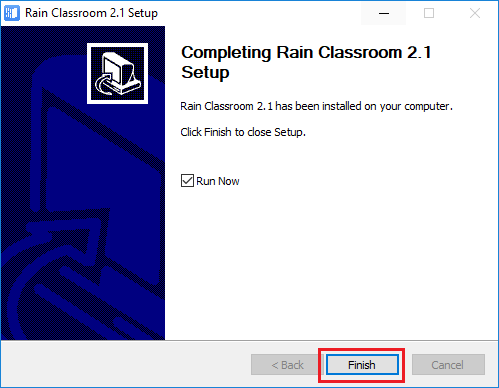
- After opening Microsoft Office PowerPoint, you can find the Ribbon tab “RAIN CLASSROOM” or “雨課堂” in the Toolbar. It indicates the installation was successful and you can add the features of Rain Classroom to your PowerPoint slides.
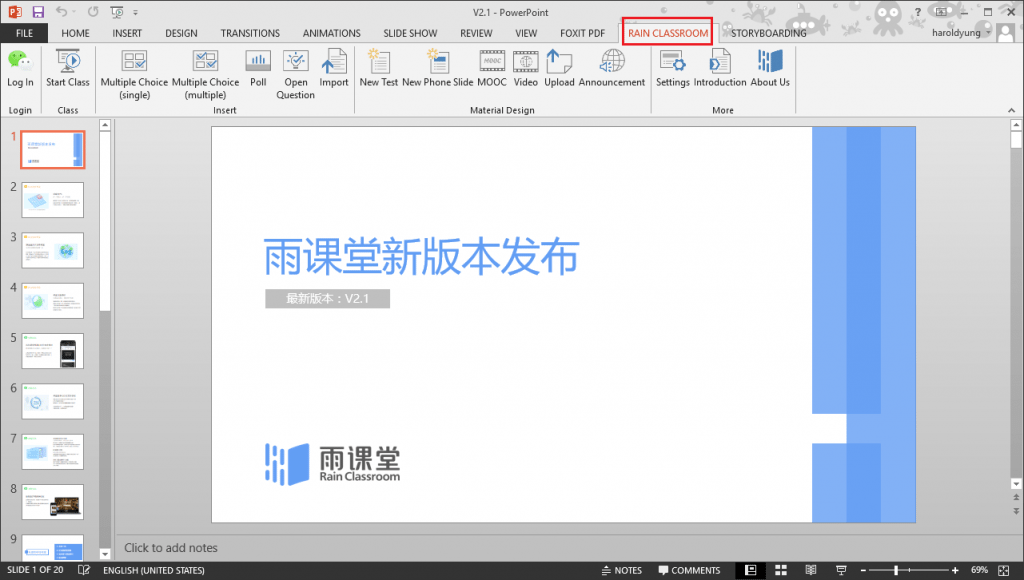
Reference
- When an error message appears during installation, please check if any running Microsoft Office PowerPoint applications are closed at first.
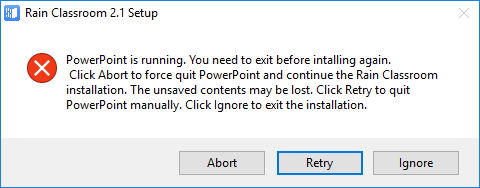
- In addition, please check your PC whether fulfill the requirement from Rain Classroom official document (for details, please refer to the link):
Operating System Windows 7 or above Office Version Microsoft Office 2010 or above、WPS Office Personal Edition 6930 or above - About more information on installation errors, please refer to the link (Chinese only).
