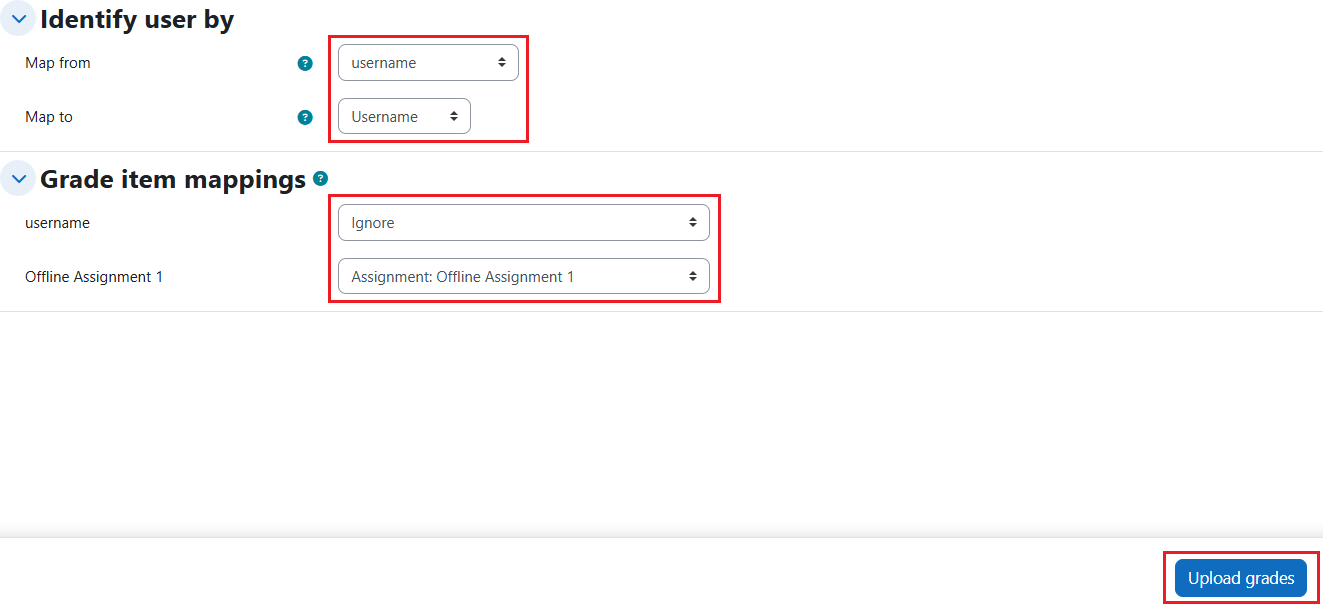Step-by-step tutorial
- Prepare a CSV file, and the table structure is shown as follows.
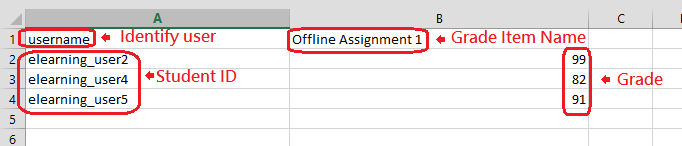
- Enter the course and click “Grades” on the menu.

- Click the pull-down menu and select “Import”.
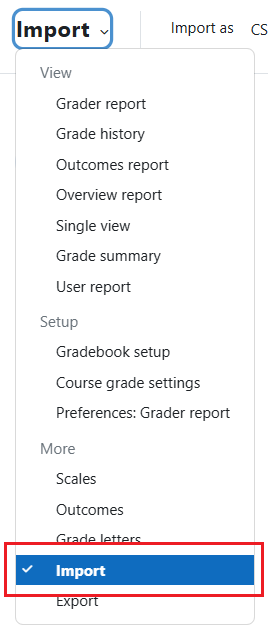
- Drag and drop the CSV file into the file area or use “Choose a file…” to upload the file, and then click the button “Upload grades”.
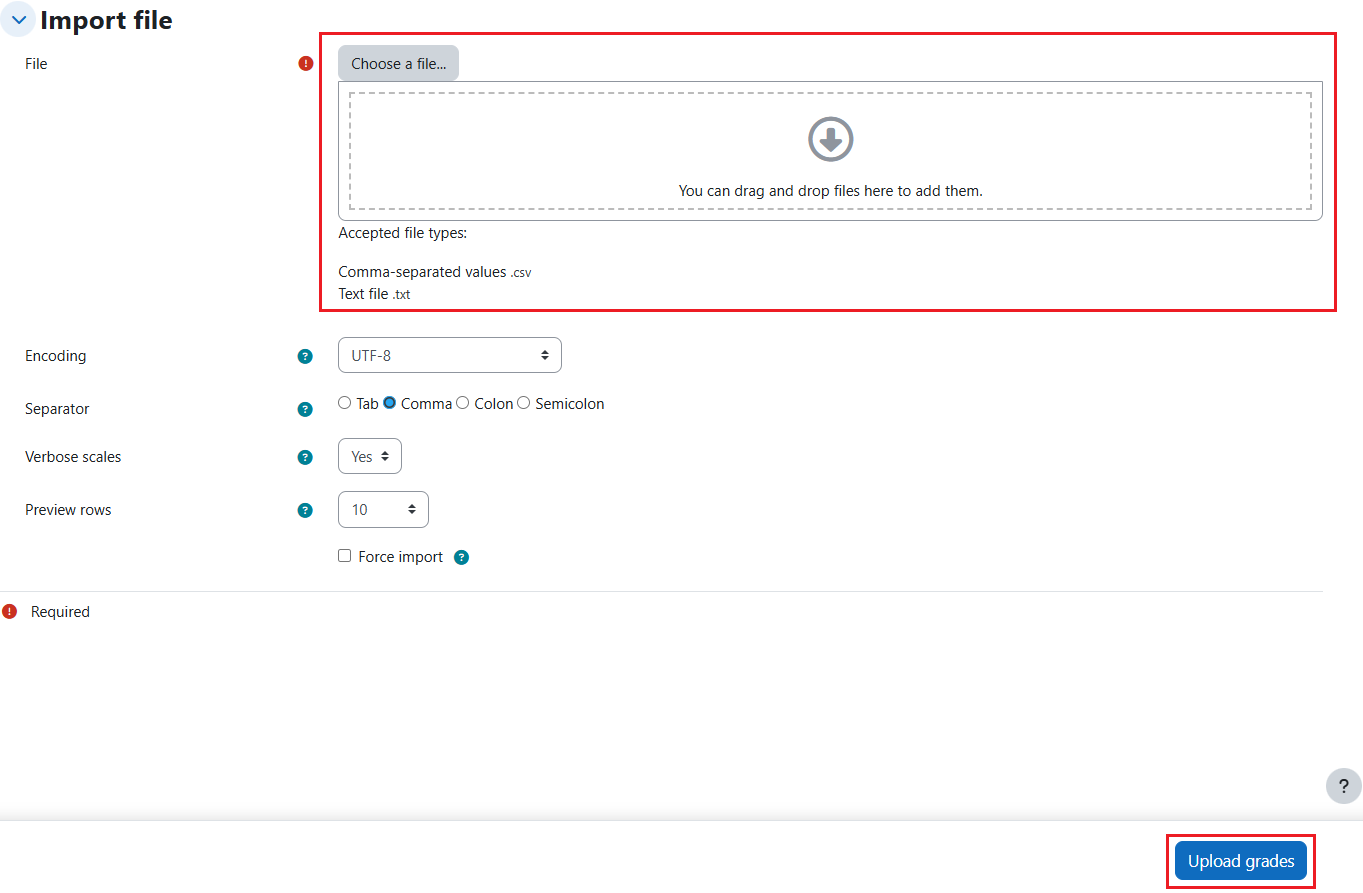
- To identify users, select “Map from” as “username” (first column in the CSV file) and “Map to” as “Username”. For the grade item mappings, set username (first column in the CSV file) as Ignore and the grade item (second column in the CSV file) as the grade item name in your grade book. Then click the button “Upload grades”.