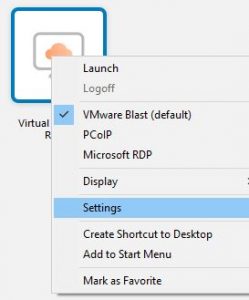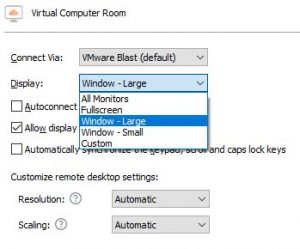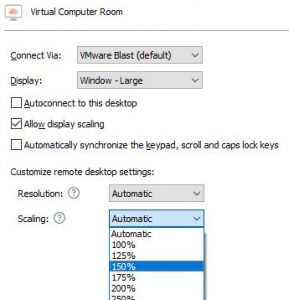Procedure
1. Start Horizon Client and connect to a server.
2. In the desktop and application selector window, right-click the target virtual desktop and select Settings.
3. From the Connect Via menu, select VMware Blast or PCoIP.
4. From the Display drop-down menu, select Window – Large or Custom.
5. To increase the font and icon size in virtual desktop, change a scaling size from the Scaling drop-down menu.
If you select Automatic (the default setting), Horizon Client synchronizes the client system’s display scaling to the virtual desktop.