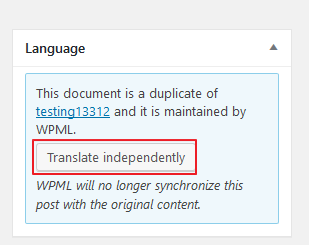- Before duplicate and create translated version of pages/posts, UM WebCMS users are strongly recommended to firstly create and settle down the layout of the main language version. This act can greatly reduce users’ workload. The layout of a page/post in different language version is usually the same. After duplication, if users want to have adjustment on the layout of the page/post, users will have to perform same adjustment on all language version of the page/post. If users want to have different layout on different language version, this reminder can be ignored.
- Go to the page/post that you want to duplicate and click edit. Check the Duplicate checkbox in the language region on the right-hand side of the page, then press the Duplicate button.
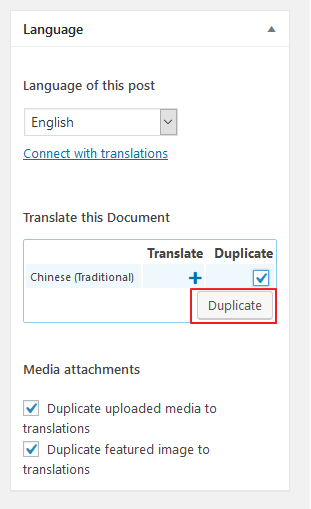
- The system will create a page/post in the selected language with the same layout. The created page/post will be linked with the original one and marked as the translation of each other. (*For posts with categories, the system will also automatically create a translation of the selected categories if the category translation had not been created.) Next, click the pencil icon to edit the content of created language version. This will direct you to the “edit page” of the created page/post.
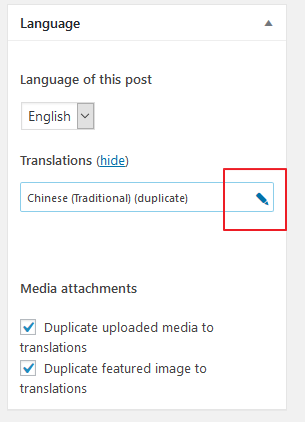
- In the “edit page” of the created page/post, press Translate independently. Finally, you can start to translate and edit the content.