Sync menu automatically
- First, go to Appearance -> Menu and select your main language menu.
- Press “Synchronize menus between languages“.
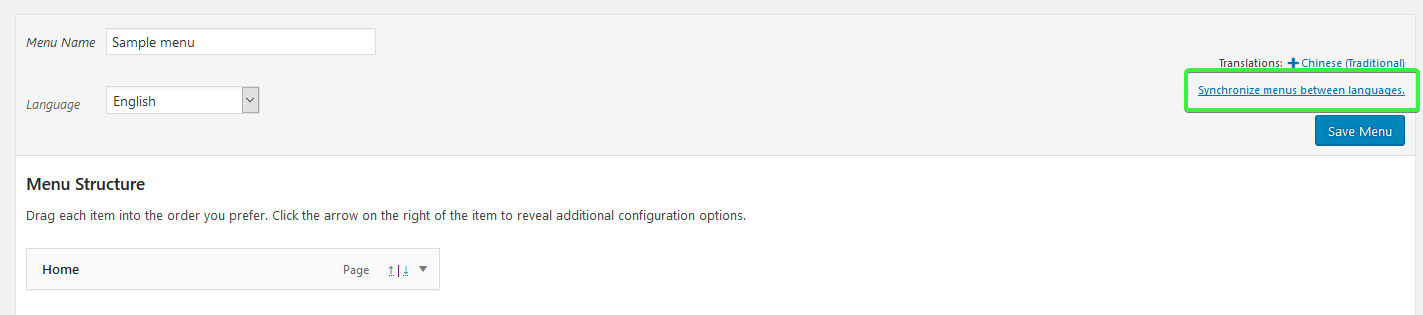
- The system will show you the actions that are going to perform. Color indicators are at the bottom explaining the actions. The system will automatically find all the translation pages of all the pages on your main language menu. For this example, a new menu in another language will be created with the name “Sample menu- Chinese (Traditional)“. If you do not like the generated name, you are also free to edit the name. Here, the translation page of Home called “首頁” will also be added to the new menu. Click the button “Sync” to proceed to the next step.

- Next, the system will let you confirm which actions to be performed. Check the actions that you are willing to perform. Then press the button “Apply changes” to proceed.
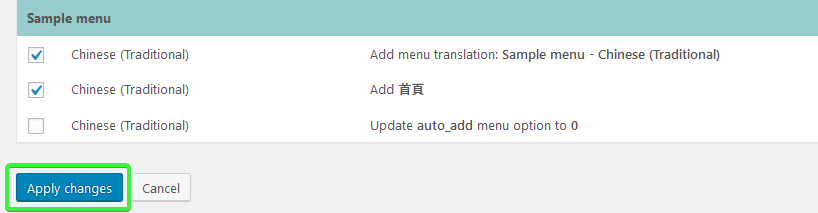
- Lastly, the system will notice you with a message “The selected menus have been synchronized.”
Go back to Appearance -> Menu, you will see the menu of another language successfully created.
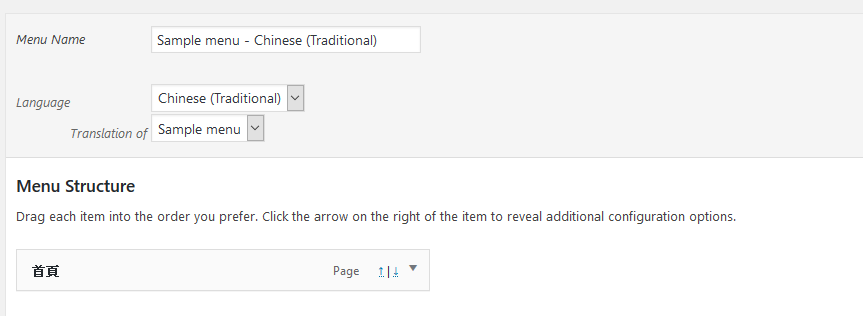
Create menu manually
- First, go to Appearance -> Menu and select your main language menu.
- Press the “Cross icon” next to Translations.
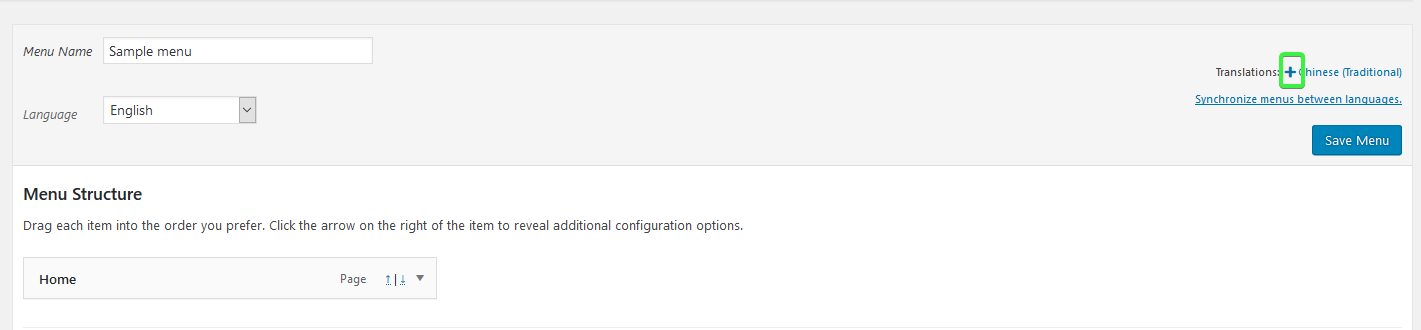
- The system will direct you to create a translation of the selected menu. Fill in the menu name and then click the button Create Menu
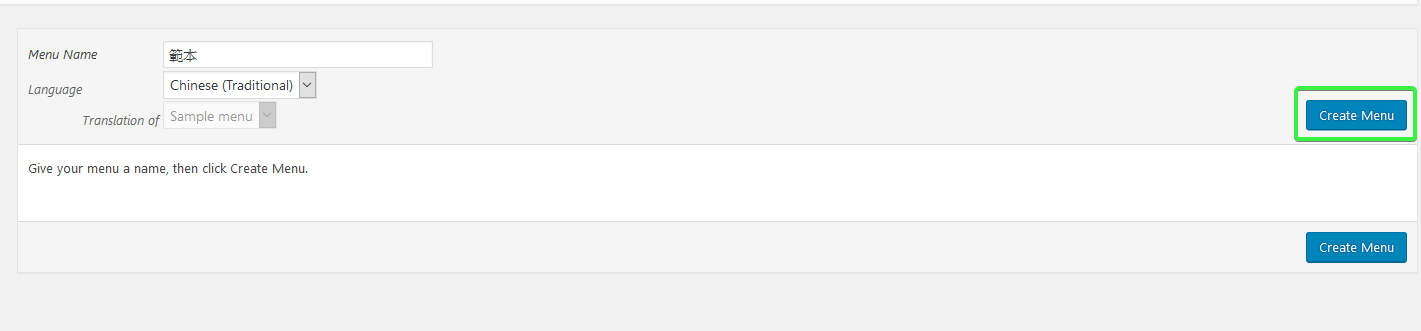
- Now, your translation menu is linked and ready. Drag pages/posts to the menu as usual.
