- Login to UM@Connect using your UMPASS account
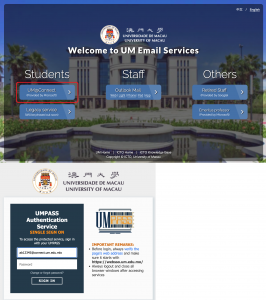
- Right click Folders in the left navigation pane, and then choose Add shared folder.
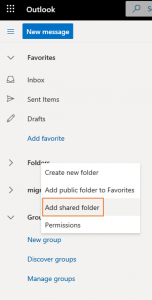
- In the Add shared folder dialog box, type “UserID_archive@connect.um.edu.mo“, click “Use this address: UserID_archive@connect.um.edu.mo“, and then click Add.
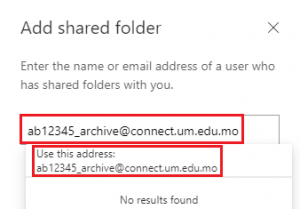
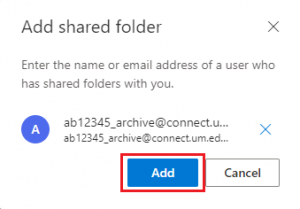
- The alumni email (@alum.um.edu.mo) mailbox displays in your Folder list. You can expand or collapse the shared mailbox folders as your can with your primary mailbox. You also can remove the alumni mailbox from your Folder list. To remove it, right-click the alumni mailbox (UserID_archive@connect.um.edu.mo), and then click Remove shared folder.
