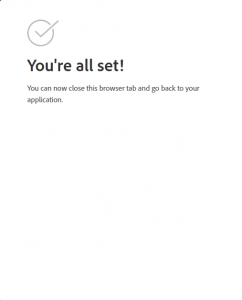Step 1: Access one of the Adobe applications, “Sign in” page will prompt for login,
click “View more” and select “Continue with Microsoft”.
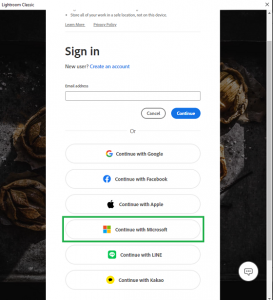
Step 2: Enter your UMPASS account name (Example: da123456@um.edu.mo)

Step 3: Browser will started automatically and go to websso.um.edu.mo, login with your UM account.

Step 5: Edit the “first name” (No digital number!) by click on the pencil logo next to the email address, then enter the “Month” and “Year”, and click “Create account”

Step 6: Close this browser tab and go back to your application