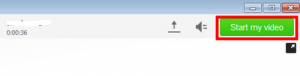You are here:
ICTO - FAQ » Communication & Collaboration » IP Phone » How do I make a video call via Jabber client?
How do I make a video call via Jabber client?
- Published on: Last updated on:
- Communication & Collaboration/ IP Phone/ Jabber (Unified Client)
Related Articles
How to use interpretation feature in VooV/Tencent Meeting?
How to Apply for a VooV/Tencent Meeting Account?
What features do VooV Meeting, Tencent Meeting, and Teams Meeting offer?
How to record meeting in VooV Meeting and Tencent Meeting?
How to schedule a VooV/Tencent Meeting?
How to Download and Install VooV Meeting or Tencent Meeting?