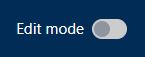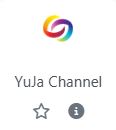This section will provide instructions on how to add YuJa as an external learning tool to a course.
- Next, you must click on the YuJa channel you have just created to link your YuJa channel with your Moodle course. Only then will you see your course channel on YuJa. Only one channel will be created automatically for one UMMoodle
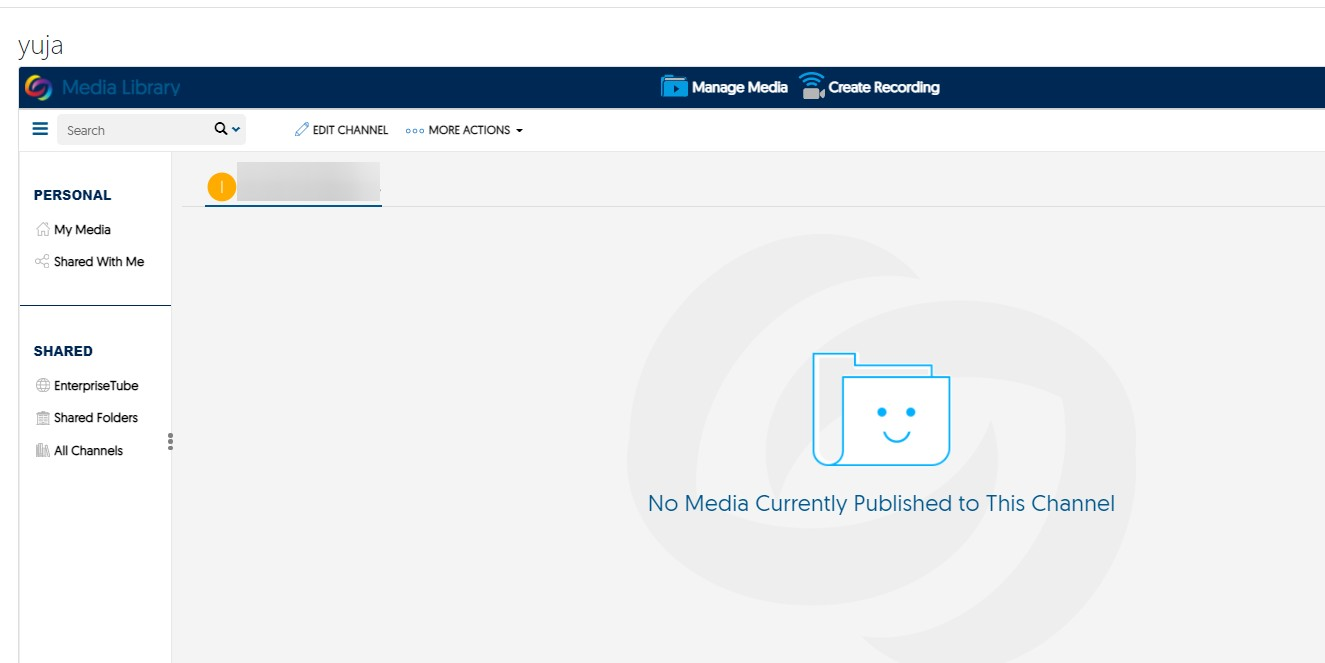
- Important: for each Moodle course, a teacher only needs to create a channel once.