- The software “FileZilla” and “Handbrake” are necessary to be installed to your computer. Before upload, please compress video files, please refer to the FAQ – How to compress video file with HandBrake?
Step-by-step tutorial
- Open “FileZilla”. (Click “Start” menu -> input “FileZilla”)
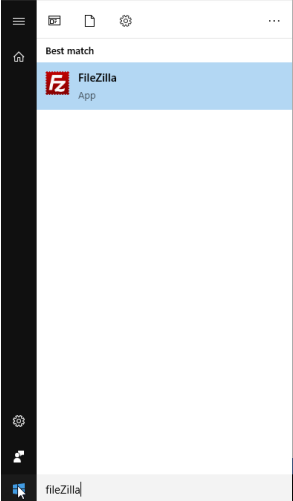
- Click “File” -> “Site Manage”.
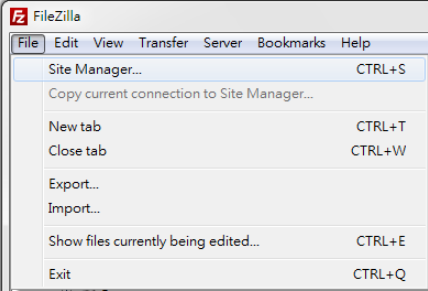
- Click “New Site” and name the site as “vod.um.edu.mo”. Configure the options in “General” and “Advanced” tab shown as below. Click “Connect” to access the server and save the settings.
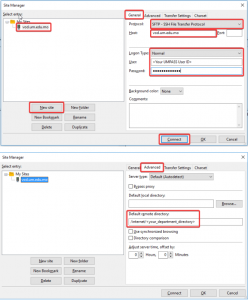
- A warning message will pop-up if it is your first login. You can select “Always trust this host, add this key to the cache” and then click “OK” to ignore it.
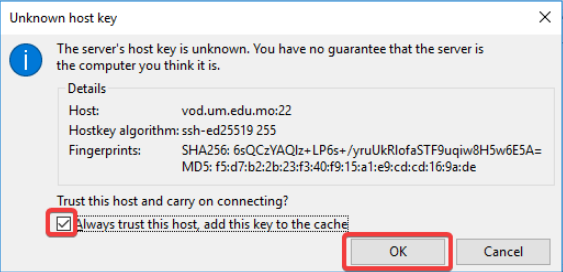
- After the site is added, you can start the SFTP connection by using the toolbar shortcut shown as below.
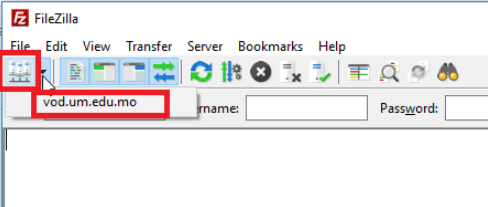
- Now, you can choose your department’s directory and upload the video files.
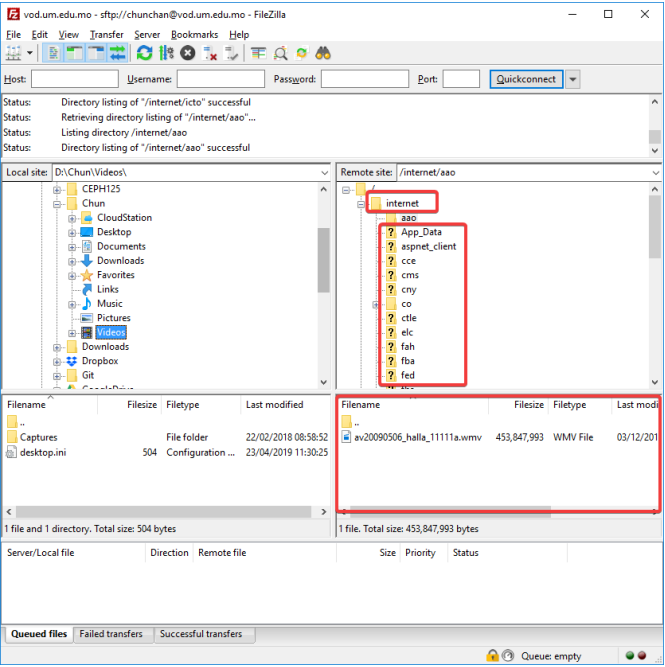
- For Internet access, the URL will be “https://vod.um.edu.mo/<department_and_directory>/<file_name>.<file_extension>”
- For Intranet access, the URL will be “https://vod.um.edu.mo/intranet/<department_and_directory>/<file_name>.<file_extension>”
