- Enter the course and then click “Turn editing on” on the top right menu.
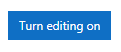
- In the course outline, choose a Week/Topic and click “Add an activity or resource” button.
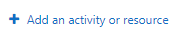
- Select “Assignment” .

- Fill in the General information about the assignment including “Assignment Name”, “Description”, “Available period”, and whether to allow late submission.

- Choose “Submission types” -> ”Mahara”.
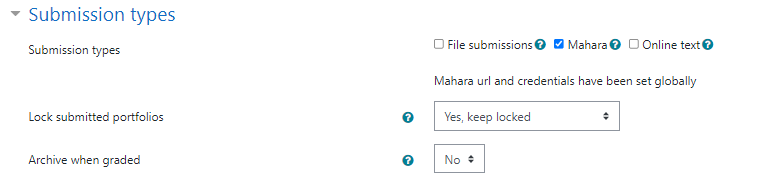
- In the field “Lock submitted pages”, select “No”.
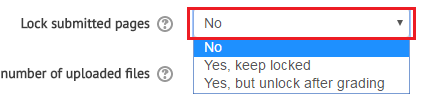
- After you complete filling all those information, you can click the “Save and return to course” to create the assignment.
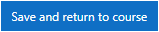
Remark:
To create Mahara Assignment with page locking, please click here.
