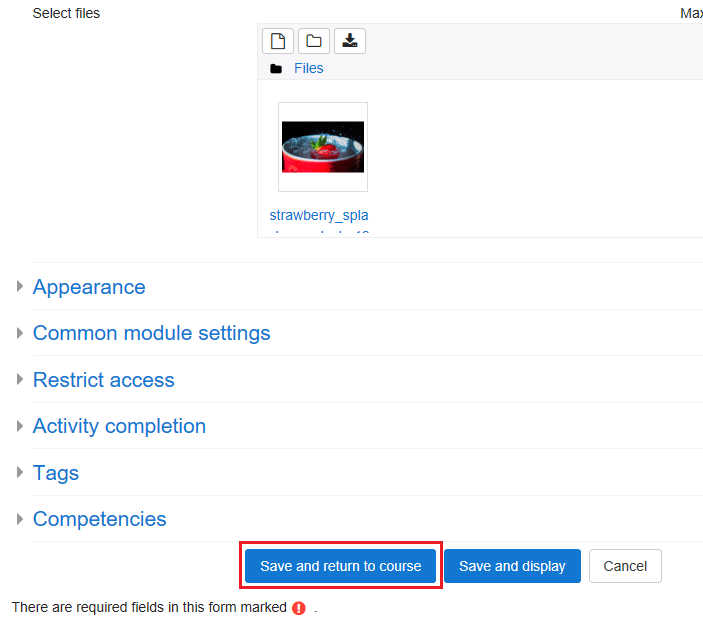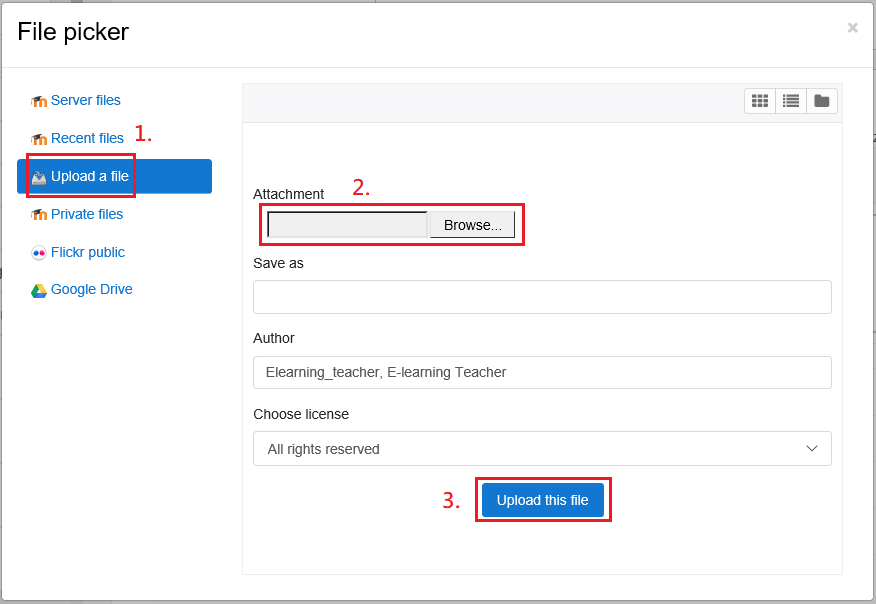Video tutorial
( If your browser cannot play this video properly, please click the below button to play. )![]()
Step-by-step tutorial
- Enter the course and then click “Turn editing on” on the top right menu.

- In the course outline, click “Add an activity or resource” of a week/topic.

- Select “File” on the left menu, and click the button “Add”.

- Input the “Name” for the resource material.
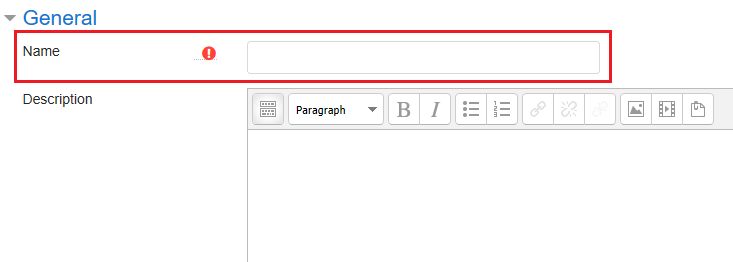
- Click the button “Add…” for selecting and uploading a file.
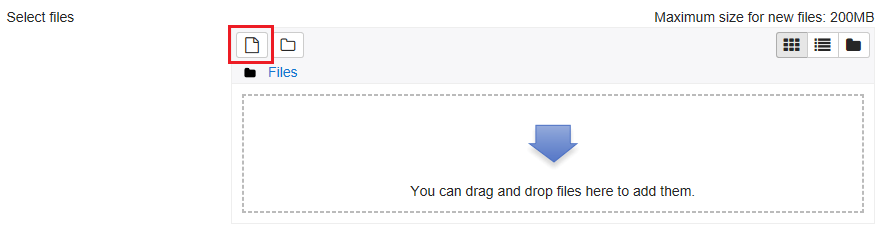
- Click “Upload a file” and then click the button of “Attachment” to select a file. Click the button “Upload this file”.
*The maximum upload file size: 200MB
- Enter the course and then click “Turn editing on” on the top right menu.
- After the selected file has been uploaded, the icon or thumbnail of the file will be shown. Then click the button “Save and return to course”.