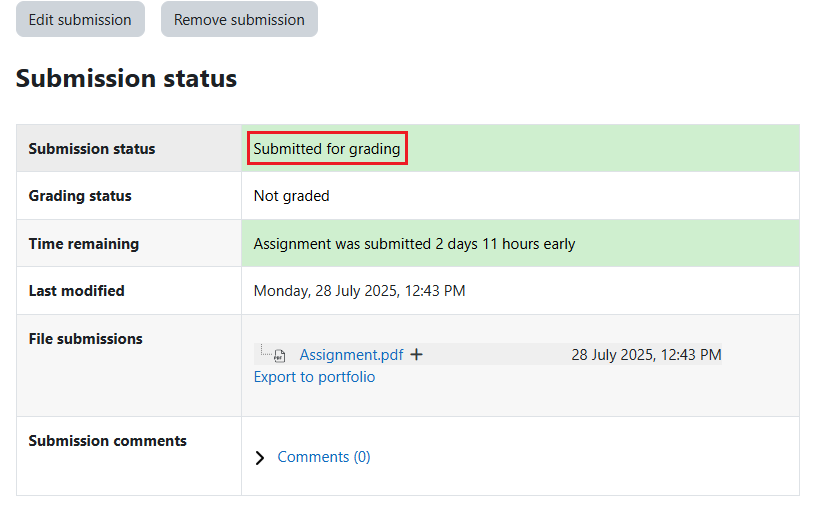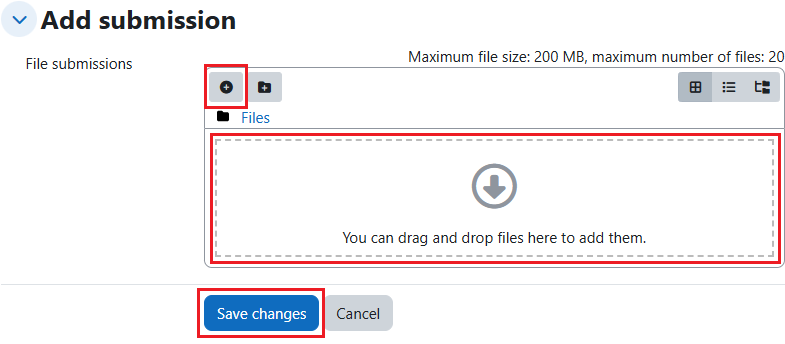Step-by-step tutorial
- Enter the course and click the assignment.

- Click the button “Add submission”.
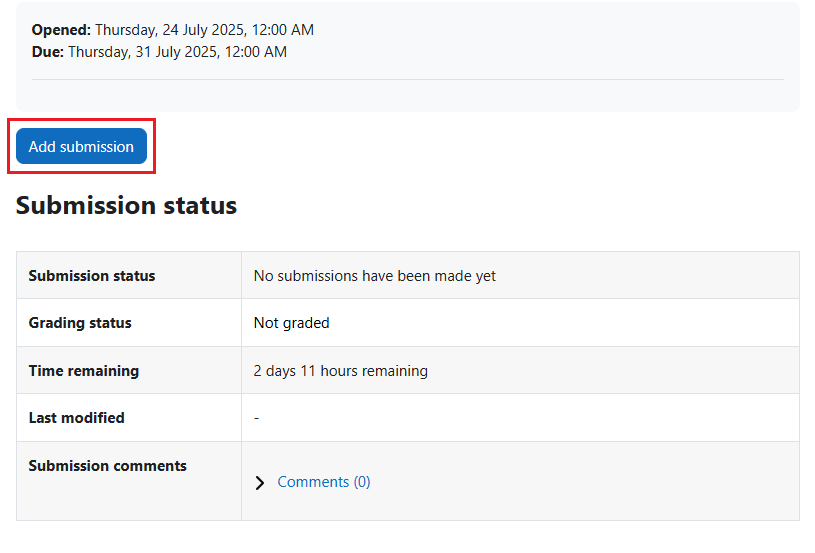
- Upload the file
- After you successfully submit your assignment, the “Submission status” will be displayed as “Submitted for grading”, and you are strongly encouraged to check whether your submitted file is same as expected.