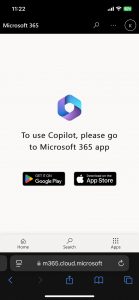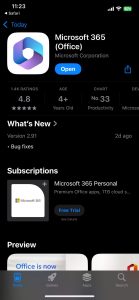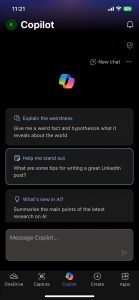Open the website https://genai.um.edu.mo/ using “Microsoft Edge” or “Google Chrome”.
Step 2
Carefully read the “Guidelines on the Use of Generative Artificial Intelligence Tools” and the terms of agreement for Microsoft Copilot. If you consent to the guidelines and agreements, proceed by clicking on the “Sign In” button.
 |  |
Step 6
Upon successfully passing the quiz, please wait for two hours before proceeding. After the waiting period, close all open browser windows and reopen the recommended browser. Return to https://genai.um.edu.mo/ and log in again with your UMPASS.
Useful Tips:
- According to latest Microsoft Copilot updates, Copilot service has been embedded in the Microsoft 365 App for education account. Copilot App is no longer available for education account, it is available for free personal account only.
- The language of M365 App user interface automatic follows the language setting of your phone.
- Ensure that your mobile devices are connected to Internet for utilizing Copilot service.