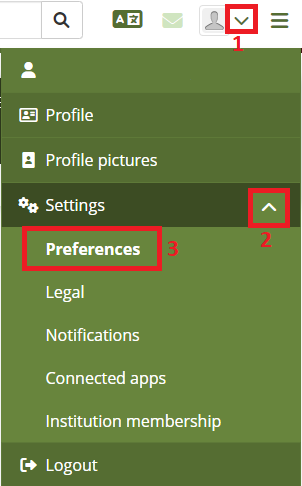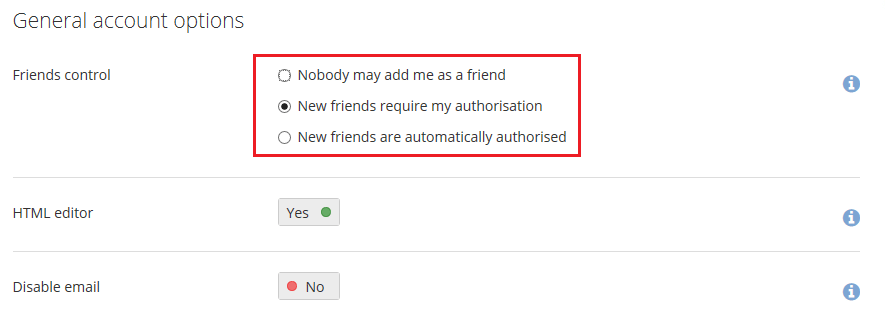ICTO - FAQ » ePortfolio » Account Settings » How to set new friend requests require my authorization / automatically authorized in ePortfolio?
How to set new friend requests require my authorization / automatically authorized in ePortfolio?
- Published on: Last updated on:
- Account Settings/ ePortfolio/ Groups and Social Network
Related Articles
Where can I find more training resources of using ePortfolio?
How to change my notification preferences in ePortfolio?
How to login ePortfolio with UMPASS User ID and Password?
How to login ePortfolio with UMMoodle SSO (Single Sign-on)?
How to create a page in ePortfolio?
How to share a page in ePortfolio?