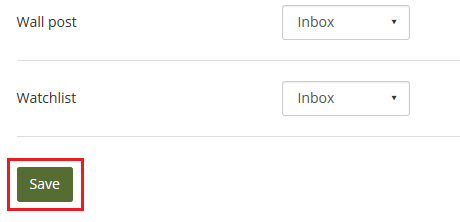Step-by-step tutorial
- Click the arrow icon at the top-right corner nearby your profile picture. Then click the arrow icon of “Settings”. Click the menu item “Notification”.
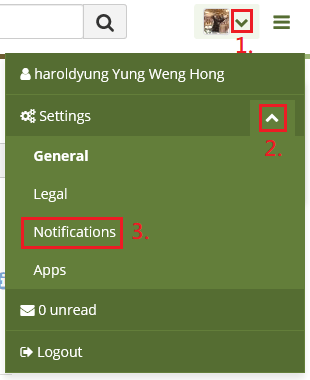
- Select the notification preferences for each type of activity. There are four options:
- Email: Your primary email address will receive an email each time the activity occurs.
- Email digest: Your primary email address will receive an email each day with a list of the activities of the last 24 hours.
- Inbox: Your inbox of “Notifications” will receive the activity notifications.
- None: Don’t receive any notifications.

- Click the button “Save”.