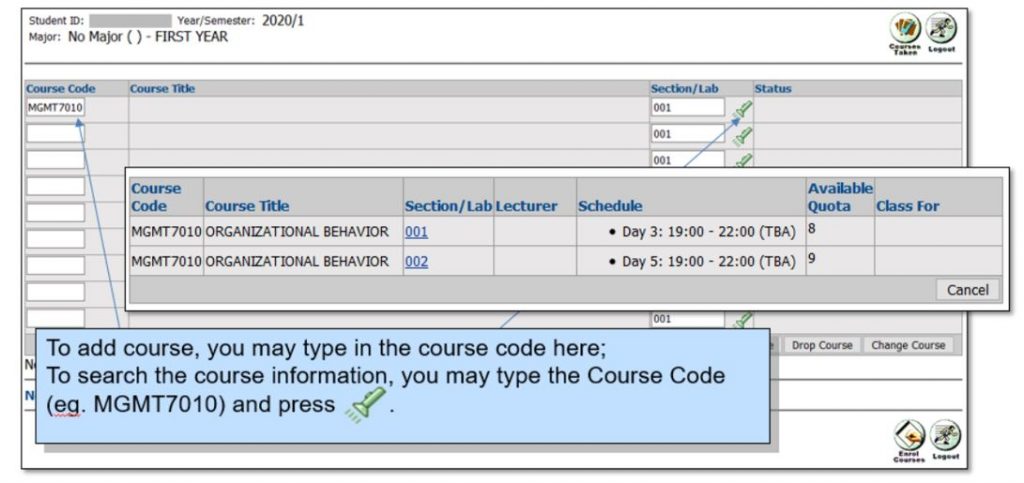
2. After inputting the course codes and corresponding section codes, student may click [Add Course] to continue the enrolment.

3. After clicking [Add Course], if the course cannot be added, a red message will be shown on the Status column, e.g. if there is no quota in the section or Time conflict/clash with other course. Please read the message carefully. To continue enrolment, you are required to clear the course code or change to another course /section.


4. After clicking [Add Course], if all your chosen course(s) can be enrolled successfully, they will show at the bottom. Please check number of courses you have taken.

