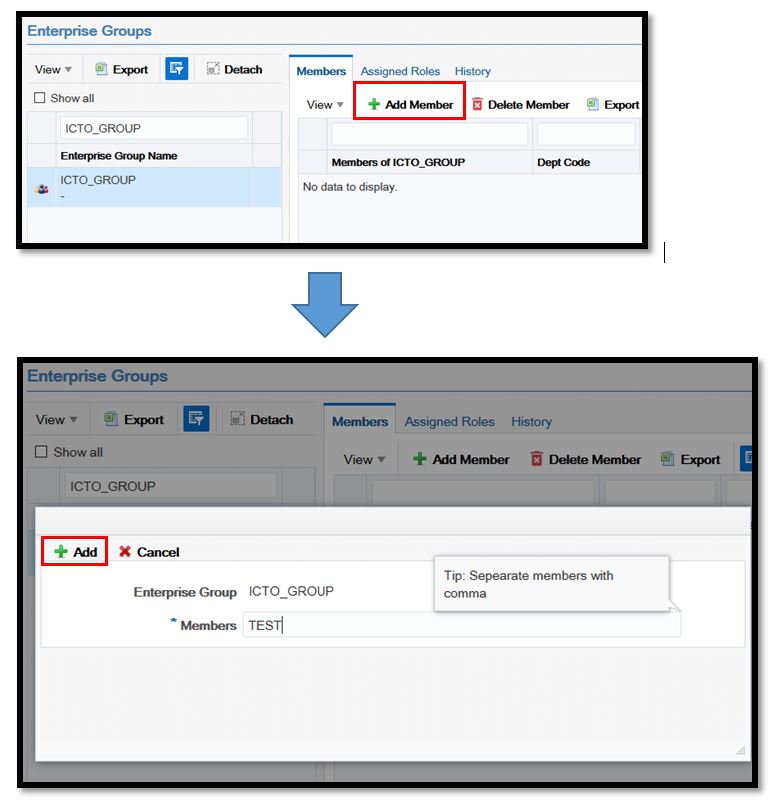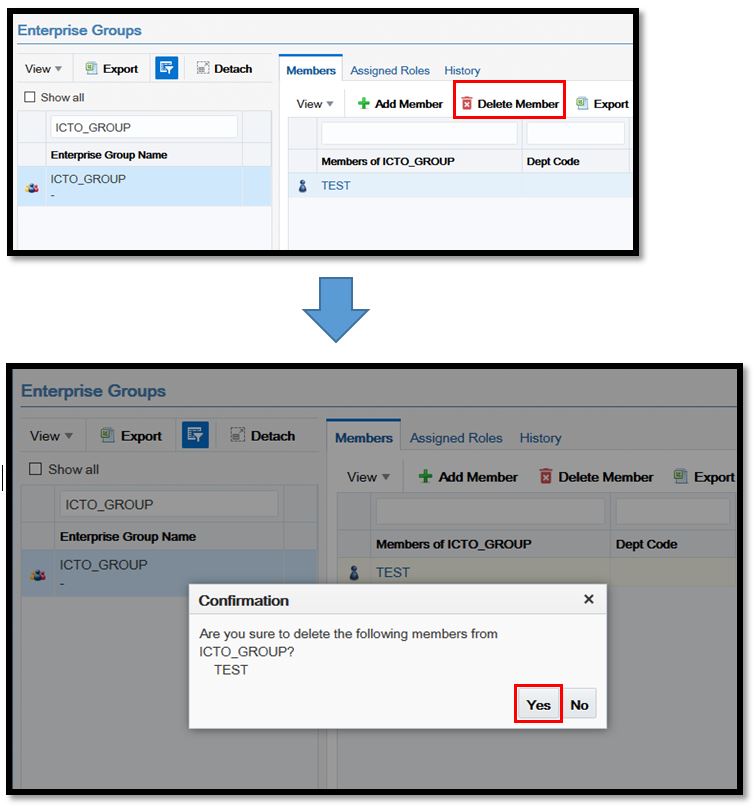- Go to myUM Portal (https://myum.um.edu.mo)
- Click “ACM”
- In ACM, click “Enterprise Groups” in the left menu
A. Add members in a Group
- Select the enterprise group, eg. ICTO_GROUP
- Click “Add Member”
- In the pop-up box, fill in the User ID(s)
- click “Add”
* To add multiple members, use comma to separate the User IDs (eg. icto_test1, icto_test2, icto_test3)
B. Remove members from a Group
- Select the enterprise group, eg. ICTO_GROUP
- In member list, select the User IDs
- Click “Delete Member”
- Click “Yes” in the confirmation pop-up window
* To remove multiple members, use “Shift” button to multiple select the User IDs